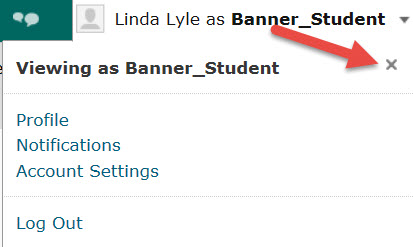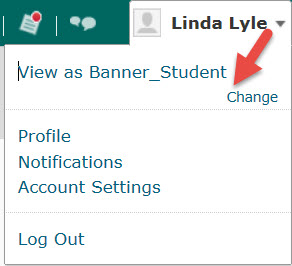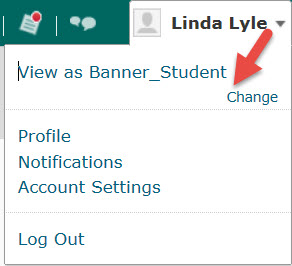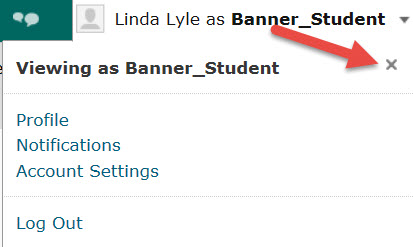Return to Course Maintenance
Check Course Content in Student View
Select Banner_Student View
- Go to D2L.
- On the green bar at the top of the screen, click the arrow next to your name.
- Click on View as Banner_Student or click on Change to locate Banner_Student.
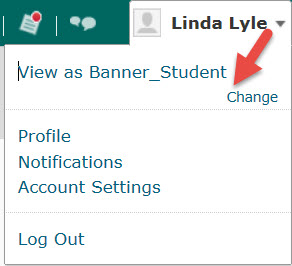
Review Course Content
- Click on Content on the Navigation bar.
- Click on Table of Contents in the left frame.
- Click on the first link in the list.
- To go forward, click the "Next" arrow at the top right of the screen until you view all of the content in a module. Make a note of any problem areas so you can return to the screen in banner_teacher mode and fix the problem areas.
- Click on each link in the following modules.
Return to Banner_Teacher View
After viewing all content, return to the banner_teacher role to repair problem areas.
- Click the arrow next to your name on the green bar at the top of the screen.
- Click the "x" to the right of "Viewing as Banner_Student."